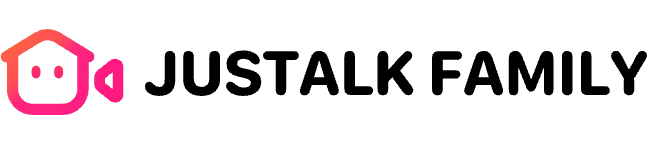The Screen Sharing feature enables you to share your screen during a call, making it easy to display pictures, videos, documents, or presentations. It’s ideal for remote collaboration, learning, and sharing important content with family and friends, enhancing both interactivity and communication.
Steps to Share Your Screen:
-
Tap on the main Chat page
-
Tap on the + in the top right corner
-
Tap on New Chat, Select friends
-
Tap on the phone or video icon in the top right corner
-
Tap on the Screen Sharing icon
Note:
-
The Screen Sharing feature can only be used in group calls(includes one-to-one screen sharing)
-
This feature is currently available only on Android devices. iOS users can view others’ screen sharing but cannot initiate screen sharing themselves. We have already planned to bring screen sharing to iOS — stay tuned!
Stay connected and share memorable moments or important work effortlessly with JusTalk Family’s Screen Sharing feature!